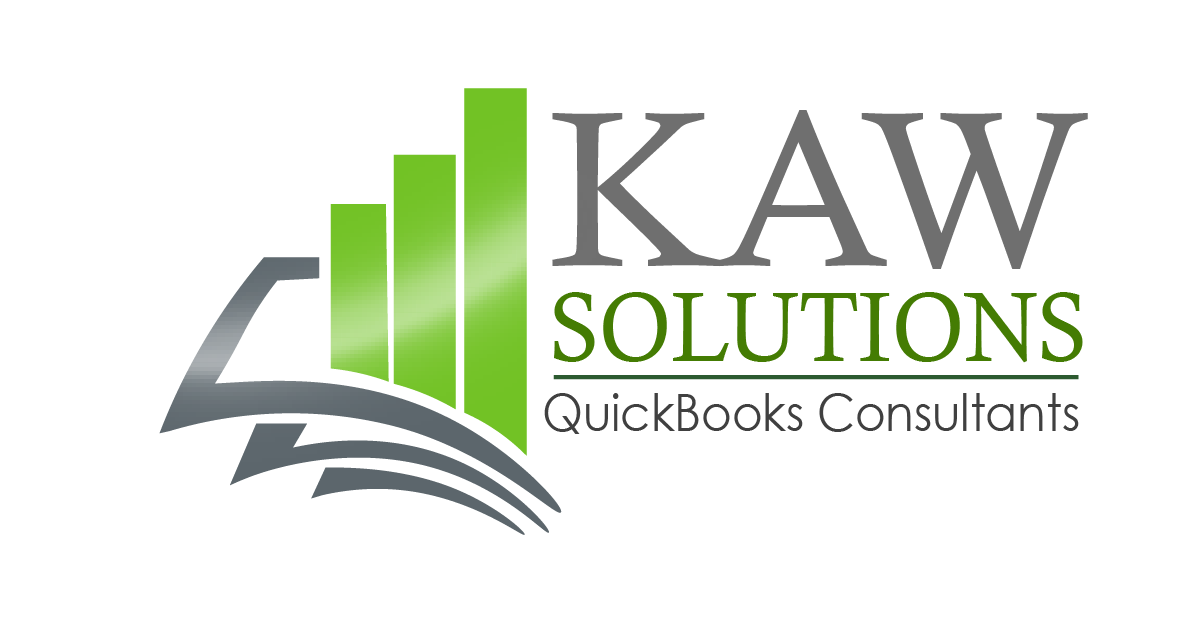Go to GoToMeeting.com and play the video or follow the instructions below.
Once you have entered “GoToMeeting.com into your browser address window and clicked enter, you will arrive at the following interface.
Once you have entered “GoToMeeting.com into your browser address window and clicked enter, you will arrive at the following interface.
1 Sign In
Click on “Sign In”, in the upper right hand side of the window.
2 Enter User Details
Enter your user name and password into the interface that presents itself.
3 Schedule
If you want to schedule a meeting, use the schedule button to the right of the page.
4 Choose a Date & Time
Once you have clicked the “Schedule” button, you will see the meeting setup interface. Make your selections.
5 Save
Click Save on the Pop Up Window
6 Share or Start
Now that your meeting has been created, the pop-up will close, and you can share or start your meeting from the left side of the initial screen
7 Email Link
When you share a meeting, your guest will receive the invitation via email. They can simply click the link in the email to join the meeting.
8 Join a Meeting
Alternatively any user can join a meeting to which they have been invited, by clicking the “Join a Meeting” link at the bottom of the right hand side of the initial page.
9 Meeting Password
Simply enter the 9 digit meeting code provided to you, and then, click the “Join” button.